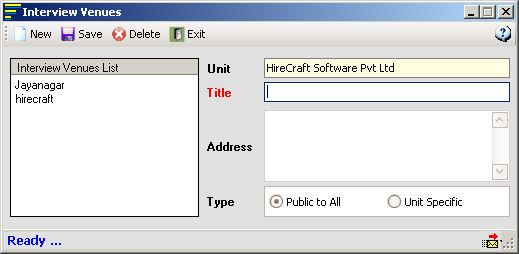|
|
|
Interview Venues |
|
Using Interview Venues form you can add, modify or delete Interview venues of a particular customer or Business Unit. Creating Venues To create Interview Venues for a particular customer or Unit, select the customer name in the tree view of Customer Manager form and navigate to toolbar menu Other -> Interview Venues. See sample figure here When you click on the menu Interview Venues the window as below is displayed.
Figure 2.1 To create Interview Venues enter the following information into the respective fields and press Save button on the toolbar, and to create another one press New button and repeat the earlier step. Title: Enter the name of Venue address Address: Enter the complete address of Interview Venue Type:
Editing Venues To edit
Interview venues double click on the respective Venue Title listed on
the left, and make changes on the right and press Save button
on the toolbar. |
|
|
Copyright © 2007, HireCraft Software Pvt. Ltd